
The Compliance Report generates a list of debtors and debts based on a starting and ending Compliance Date range. It can helpful if trying to determine:
Information:
Criteria for Selection - Compliance Start Date and Compliance End Date
Order: the report is in Last Name, First Name order.
Frequency: This report can be run at anytime.
Account Codes:

 - As all other reports, this menu requires access rights assigned in the User Setup. Each Account Code/Department must show "ACCESS", not "RESTRICTED". This report can only be generated for the account code/department that the user has access rights to. The admin user should have rights to all account codes in order to print an entire Compliance Report.
- As all other reports, this menu requires access rights assigned in the User Setup. Each Account Code/Department must show "ACCESS", not "RESTRICTED". This report can only be generated for the account code/department that the user has access rights to. The admin user should have rights to all account codes in order to print an entire Compliance Report.
1. From the Reports menu:

2. Move the mouse over Compliance Report and click this option:
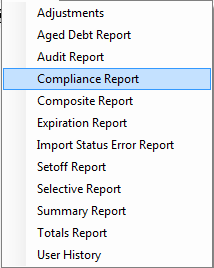
3. A dialog screen appears for the date range:
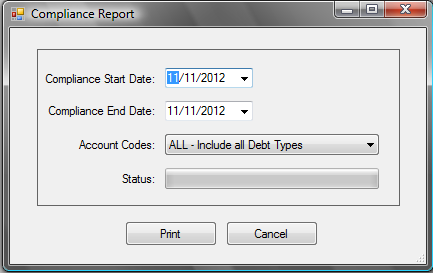
4. Enter a date range: Compliance Start Date and Compliance End Date:
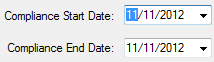
Both dates default to today, but type over to edit, or use the  to initiate the calendar.
to initiate the calendar.
5. Select the desired account code/department:

 to display all account codes that are accessible as set-up in the User Setup.
to display all account codes that are accessible as set-up in the User Setup.
6. Select one of the two options:
- Click
to initiate to process and continue
- Click
to abort and return back to the Main Menu
Sample Compliance Report - for debts with Compliance Date range of 01/01/2012 through 11/11/2012
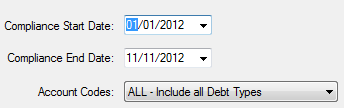
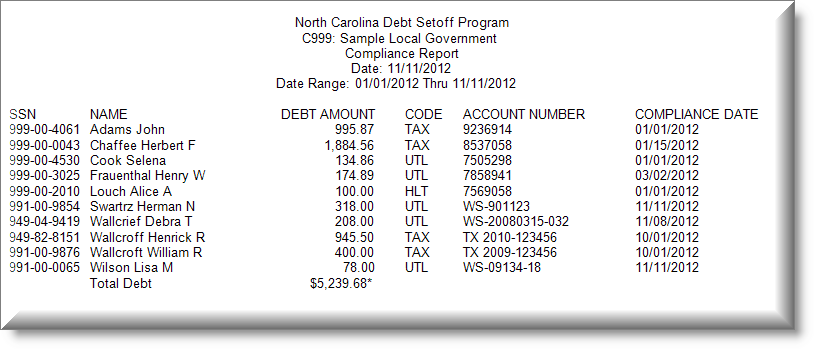
The Print Preview options appear:
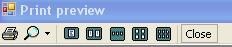
 - terminates the view of the report and returns to the Main Menu:
- terminates the view of the report and returns to the Main Menu:
